Final Image
Original Image
Step 1
Open the image. You can download directly if you want.
Step 2
Click a Crop tool then setup 50 px for Height and Width.
Step 3
Crop the first & second Beckham photos.
Step 4
Open a new Document. Go to File > New. Setup like this:
Step 5
You must drag the both a Beckham photos to new document. Like this:
Step 6
You must arrange the photos like this:
Step 7
Flatten the image. Right click at the Layer 4 > Flatten Image
Step 8
Go to Image > Adjustment > Desaturate or just press Shift + Ctrl + U
Step 8
Then, go to Edit > Define Pattern. Name it with Beckham
Step 9
Go to Victoria Beckham layer. Then create new layer.
Step 10
Click at new layer, then go to Edit > Fill > Choose Pattern
then you can see like this:
Step 11
Then change mode Normal to Overlay or Soft Light. Depends at you photo color. Finish
Final Image
































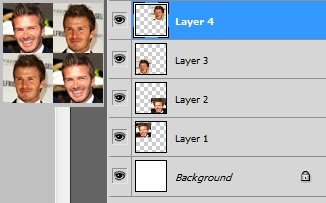







good tutorial..keep it up.
Thanks for your commented..
Adobe Photoshop CS6 Extended Serials Working